Reflect FAQ
Table of Contents
- How do I edit a Reflection?
- How do I delete a Reflection?
- How do I edit a Reflection Form?
- How do I view the history for a specific Reflection type?
- How do I specify a custom date/time of recording when I submit a Reflection?
- How do I add a notification?
- How do I plot the values of a metric over time?
- How do I import historical data from elsewhere?
- Why doesn’t Reflect offer an API?
How do I edit a Reflection?
To edit a reflection immediately after you have submitted the Reflection form, you can re-open the Reflection form from the Reflect tab. There is a link to the latest Reflection at the top of the Reflection form saying Edit your reflection from MM/DD HH:mm. Follow the link, make any desired changes, and then press ![]() to save your changes.
to save your changes.
Note: If the Reflection is configured as daily, the Reflect tab will take you straight to editing if you have already submitted it that day.
If you want to edit a Reflection from further in the past, go to the History tab, find the Reflection you want to edit, make any desired changes, and then press ![]() to save your changes.
to save your changes.
How do I delete a Reflection?
Go to the History tab and open the history in list mode (the ![]() /
/ ![]() icon in the top right allows you to switch between calendar and list mode). Swipe left and click on the red
icon in the top right allows you to switch between calendar and list mode). Swipe left and click on the red ![]() icon to delete the Reflection.
icon to delete the Reflection.
If you want to delete the entire history for a given Reflection, not just one occurrence, click on the orange ![]() icon.
icon.
How do I edit a Reflection Form?
To edit a Reflection Form, swipe right on the Reflection name on the Reflect tab and press ![]() . From there, you can add or remove metrics, change the Reflection Form settings or notifications, then press
. From there, you can add or remove metrics, change the Reflection Form settings or notifications, then press ![]() to save your changes.
to save your changes.
See the Creating Reflection Forms tutorial for further details on editing Reflection Forms.
How do I view the history for a specific Reflection type?
Go to the History tab and open the history in calendar mode (the ![]() /
/ ![]() icon in the top right allows you to switch between calendar and list mode). Select the Reflection name in the Display dropdown menu below the calendar grid. This will filter the displayed Reflections in the calendar to that Reflection type.
icon in the top right allows you to switch between calendar and list mode). Select the Reflection name in the Display dropdown menu below the calendar grid. This will filter the displayed Reflections in the calendar to that Reflection type.
How do I specify a custom date/time of recording when I submit a Reflection?
In the Reflection form, click ![]() at the top of the form and choose the desired date and time for the Reflection.
at the top of the form and choose the desired date and time for the Reflection.
You can also retroactively change the recording date/time by following the above step when editing a Reflection from your history.
How do I add a notification?
To add a global notification reminder, press ![]() in the top right on the Reflect tab and enable the Daily Notification setting. You can select the notification time by pressing on the displayed notification time.
in the top right on the Reflect tab and enable the Daily Notification setting. You can select the notification time by pressing on the displayed notification time.
To add a Reflection specific notification, press ![]() Add Notification when editing the Reflection Forms.
Add Notification when editing the Reflection Forms.
How do I plot the values of a metric over time?
Go to the Plots tab. Press on one of the existings plots in the list of saved plots, or press ![]() New Plot and choose a name for the plot if you would like to create a new plot.
New Plot and choose a name for the plot if you would like to create a new plot.
Once in the desired plot page, press ![]() in the top right corner to select the list of metrics you would like to display on the plot. Pressing
in the top right corner to select the list of metrics you would like to display on the plot. Pressing ![]() will clear all metrics from the plot if you want to remove all displayed metrics instead of individually de-selecting them.
will clear all metrics from the plot if you want to remove all displayed metrics instead of individually de-selecting them.
To control various settings for data display and trend lines, press ![]() to edit the plot options.
to edit the plot options.
How do I import historical data from elsewhere?
See the Importing from CSV tutorial.
Why doesn’t Reflect offer an API?
Offering an API would require us to have servers that house and serve your data. Our policy is to not collect your data for any purpose.
How do I link to apps for my wearable devices and import my data?
See this tutorial. Currently, we support integration with Oura, Whoop, and Apple Health. We plan to support more in the future.
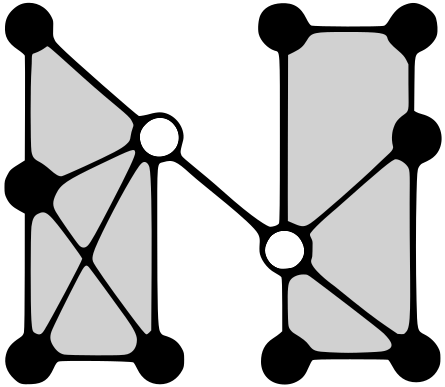 No Translation Layer
No Translation Layer